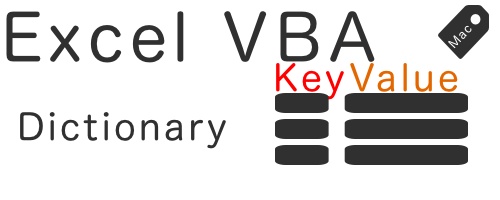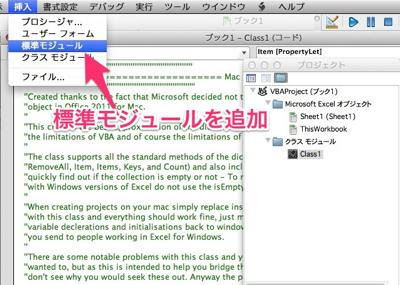本記事は過去の記事からの引用加筆修正版です。
結論
MacのExcelVBAでDictionaryオブジェクトを使えるようにする方法は、独自のクラスモジュールを作ることで可能です。
ただ、独自のクラスモジュールなので、大量のデータなどを扱ったときの処理速度やメモリーは検証していませんので、ご注意ください。
2021年6月に M1 MacBook Airで検証しております。
テスト用コード
Dictionaryオブジェクトを呼び出して、キーと内容を入れて最後に5のキーに入っている内容を表示するためのコードです。
クラスモジュールで定義したDictionaryオブジェクトが正しく動作してくれていれば、このモジュールを実行すればちゃんと5番目のキーの内容を表示してくれるはず。
クラスモジュールで定義したDictionaryオブジェクトが正しく動作してくれていれば、このモジュールを実行すればちゃんと5番目のキーの内容を表示してくれるはず。
Rem Dictionaryオブジェクトが動くかテスト
Sub test()
'Dictionaryオブジェクトは必ず挿入したクラスの名前で定義する。
Dim MyDicObj As Class1
'キーと内容の変数を宣言
Dim myKey As Integer
Dim myValue As String
'新しいDictionaryを作る
Set MyDicObj = New Class1
'キーを1から10までループ
For myKey = 1 To 10
'内容を作る
myValue = myKey & "内容"
'Dictionaryにキーと内容を追加
MyDicObj.add myKey, myValue
Next myKey
'キーを指定して内容を抽出
MsgBox "5のキーに入っている内容は" & vbNewLine & MyDicObj.items(5) & vbNewLine & "です。"
Set MyDicObj = Nothing
End Sub
クラスモジュール用コード
以前は、「Office 2011 for Mac Dictionary replacement」というサイトにあったコードですが、閉鎖してしまったようなので、ほぼ同じコードですがこちらに記載します。
時間がたって便利だったサイトが閉じてしまうのは悲しいです。
時間がたって便利だったサイトが閉じてしまうのは悲しいです。
Option Explicit
Private itemCount As Long
Private dictionaryKeys As New Collection
Private dictionaryValues As New Collection
Public Function add(ByVal Key As String, Value As Variant) As Variant
itemCount = itemCount + 1
If exists(Key) Then
add = dictionaryValues.Item(Key)
dictionaryValues.remove Key
dictionaryValues.add Value, Key
Else
dictionaryKeys.add Key, Key
dictionaryValues.add Value, Key
add = Null
End If
End Function
Public Function exists(ByVal Key As String) As Boolean
Dim aKey
Dim found As Boolean
found = False
For Each aKey In dictionaryKeys
If aKey = Key Then
found = True
Exit For
End If
Next aKey
exists = found
End Function
Public Function remove(ByVal Key As String) As Boolean
If exists(Key) Then
dictionaryKeys.remove Key
dictionaryValues.remove Key
itemCount = itemCount - 1
remove = True
Else
remove = False
End If
End Function
Public Sub removeAll()
itemCount = 0
Set dictionaryKeys = New Collection
Set dictionaryValues = New Collection
End Sub
Public Property Get Count() As Long
Count = itemCount
End Property
Public Property Get isEmpty() As Boolean
If itemCount = 0 Then
isEmpty = True
Else
isEmpty = False
End If
End Property
Public Function keys() As Collection
Set keys = dictionaryKeys
End Function
Public Function items() As Collection
Set items = dictionaryValues
End Function
Public Property Get Item(ByVal Key As String) As Variant
If exists(Key) Then
If TypeOf dictionaryValues.Item(Key) Is Object Then
Set Item = dictionaryValues.Item(Key)
Else
Item = dictionaryValues.Item(Key)
End If
Else
Item = False
End If
End Property
Public Property Let Item(ByVal Key As String, Value As Variant)
Me.add Key, Value
End Property
使い方
2つのコードだけ書かれても使い方がよくわからない!という方は、過去の記事も参照してもらえればと思います。
ここでは簡単に。手順を。
1.クラスモジュールを作る
まず、クラスモジュールを新規につくって、そこに上記のクラスモジュール用コードを貼り付けます。
2.テストモジュールを作る
VBAを使っている方ばかりでしょうから、あまり詳しい説明はいらないと思いますが、クラスモジュールで定義したDictionaryオブジェクトと同じ動きをするクラスモジュールを呼び出すためのテストモジュールを作りましょう。ここはどう使いたいかでどんどん処理を変えてテストしてもらえればと思います。
今週の気になったニュース
Excelも長らくオフィスソフトの王様という感じでしたが、ここ数年ですっかりGoogleスプレッドシートに持っていかれている感が否めません。
やっぱりWindowsの上でだけ便利に使えるというのは限界にきていますよね。OSもデバイスもどんどん新しいものは出てきてしまいますし。
やっぱりWindowsの上でだけ便利に使えるというのは限界にきていますよね。OSもデバイスもどんどん新しいものは出てきてしまいますし。
個人的には、Windowsのオブジェクトを便利に使えるVBAは大好きだったのですが、流石にMacと相性悪すぎて使わなくなってしまったな。